java is not recognized as an internal or external command
java is not recognized as an internal or external command
Java is not recognized as an internal or external command, Java is not internal or external command , Java command not working. We will get this type of errors when you not configured java environment variables.
So After installing java in windows system you have to configure environment variables.
In the following steps I will show you how to configure environment variables.
configuring environment variables-java is not recognized as an internal or external command
If you have not installed java in your system see this
After installing java in your system, Right click on computer(or pc) and click on properties.
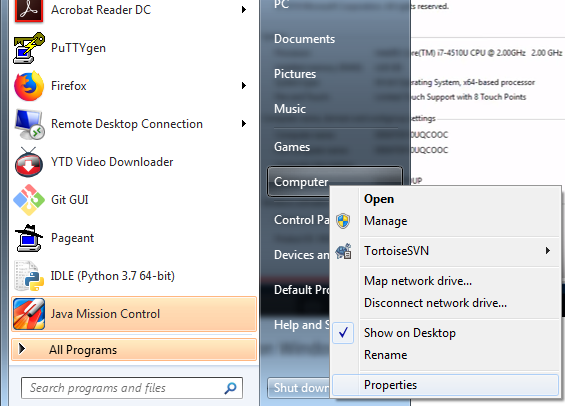
It will take you to this window Control Panel\System and Security\System
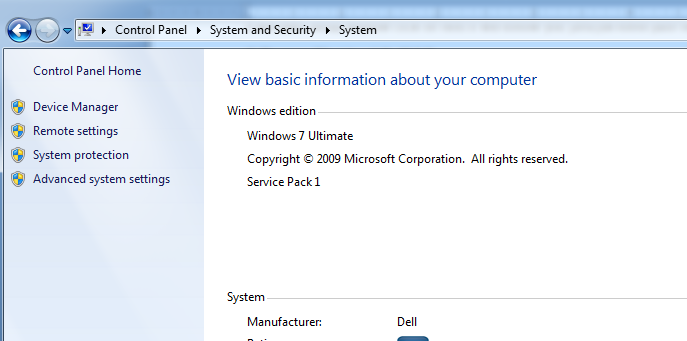
You can see here advanced system settings click on that it will open one window.
In this you can see environment variables click on environment variables.
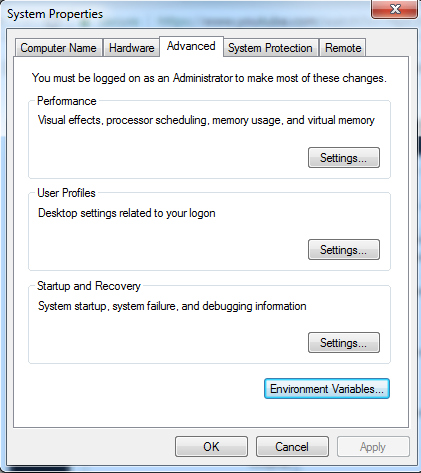
Adding PATH variable-java is not recognized as an internal or external command
Now you can see system variables click on new.
Now we are going to add PATH variable.
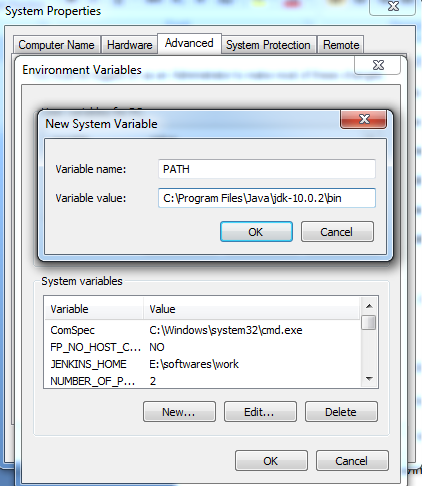
Varaible name is PATH
Varible value is C:\Program Files\Java\jdk-10.0.2\bin
Here variable value is is nothing but where you have installed java jdk in your windows system.
In my case I installed java jdk in C:\Program Files\Java\jdk-10.0.2
So go to the directory where you have installed java and copy the path up to bin.
This is PATH value
And click on ok.
Adding JAVA_HOME variable-java is not recognized as an internal or external command
Now we are add JAVA_HOME variable.
Click on new
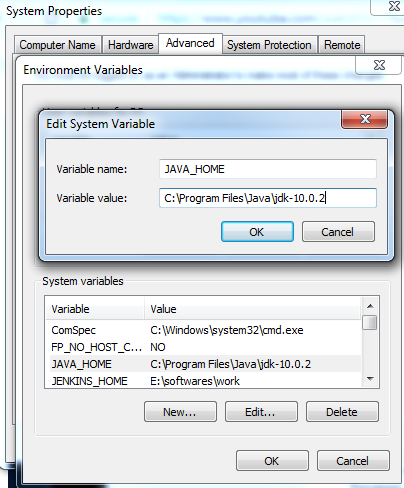
Variable new JAVA_HOME
Variable value C:\Program Files\Java\jdk-10.0.2
Here variable value is nothing, where you installed java jdk in your windows system.
So write variable value up to jdk.
Click on ok
Now you successfully configured java environment variables in windows system.
Open command prompt and enter java commands.
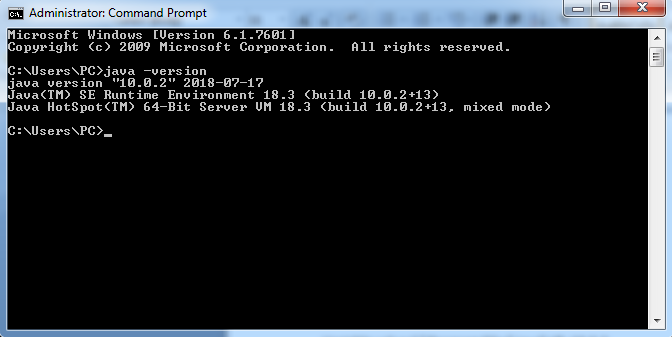
Now you can see java commands are working.