How To Configure Maven In Jenkins
How To Configure Maven In Jenkins
In this recipe, we'll walk through how to configure maven in Jenkins. To configure maven in Jenkins first we need maven so install maven in your Linux machine.
Before going to install i will create one directory and i will download maven into that directory.
mkdir -p /opt/maven
Here i created a directory called maven in /opt/ and now i will download maven into this directory
cd /opt/maven
Configure Maven In Jenkins
Download Maven:
By using wget command we can download maven from official Apache maven website. If you get error like wget command not found install wget with below commands.
I downloaded maven and extracted by using tar command in /opt/maven directory. by using tar -xzf command we can extract tar.gz files
[root@ip-10-0-0-25 maven]# ls
apache-maven-3.6.0 apache-maven-3.6.0-bin.tar.gz
[root@ip-10-0-0-25 apache-maven-3.6.0]# pwd
/opt/maven/apache-maven-3.6.0
copy this path we use this path in Jenkins global tool configuration
Configuring Maven In Jenkins
in Jenkins go to manage Jenkins and go to Global Tool Configuration
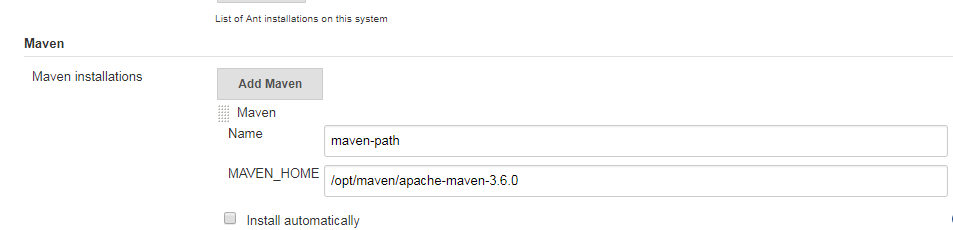
Here you can see maven option enter any name. Here i am giving name as maven-path and for MAVEN_HOME give /opt/maven/apache-maven-3.6.0
and save it. This is path where we have downloaded the maven.
Choose Maven Version:
When you are configuring job in the build section. Go to invoke top level maven targets and choose maven version as maven-path. Here in the right side you can see a drop down option, select your maven version. It will show maven versions which we have configured in global tool configuration. So i selected maven version as maven-path.
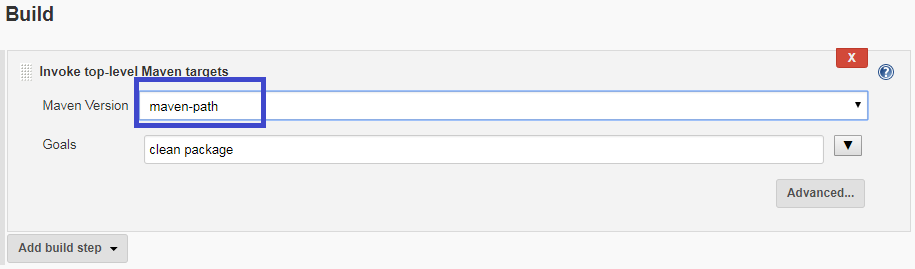
In the goals section you can give your maven goals. That's it we have successfully configured maven Jenkins.
If you miss any steps when you are configuring the maven. You will get errors and your job will fail.
So follow exact steps whatever i mentioned in the above section.
- How To Configure Maven In Jenkins
- maven configuration in Jenkins