How To Configure Nginx Web Server On Centos 7
How To Configure Nginx Web Server On Centos 7
Nginx is an open source HTTP Web server and it will work like a reverse proxy server. Nginx is a high‑performance, highly scalable Web server. Web server is nothing but a software which serves web pages in response to browser requests. in this blog post, I will show you how to configure nginx web server in centos 7. before going to configure nginx on centos 7 Linux server install nginx on centos 7. For the installation of Nginx on centos 7 you can refer here.
after installing nginx on centos server you will get a lot of configuration files with Nginx. you can find this configuration files in /etc/nginx directory
[root@ip-172-31-45-192 ~]# ls /etc/nginx/ conf.d fastcgi.conf fastcgi_params koi-utf mime.types nginx.conf scgi_params uwsgi_params win-utf default.d fastcgi.conf.default fastcgi_params.default koi-win mime.types.default nginx.conf.default scgi_params.default uwsgi_params.default [root@ip-172-31-45-192 ~]#
Nginx main configuration file will be located in the same directory(/etc/nginx) and that is nginx.conf file. so the first step to configure the Nginx web server is to create document root directories for your website.
Create Document Root Directory for website/domain
by using bellow command create a document root directory for a website called example.com
mkdir -p /var/www/example.com/html
after creating the document root directory add sample web pages in this directory. so here I am going to add small HTML page. create an index.html page in /var/www/example.com/html/ directory and add some html to this page.
vi /var/www/example.com/html/index.html
<html>
<head>
<title>Welcome to Example.com!</title>
</head>
<body>
<h1>Success! The example.com is working!</h1>
</body>
</html>
now we have successfully created document root directory and i added some pages to this directory. so our website content is ready to serve the webpage requests. But for this, we have to create a configuration file(server block file) for this example.com website in nginx.
Create Server Block File for Our Domain
we will create server block configuration files in conf.d directory. you can find this directory in /etc/nginx
cd /etc/nginx/conf.d
now in conf.d directory, create server block configuration file for domain example.com. the sever block configuration files end with .conf
vi example.com.conf
server {
listen 80;
server_name example.com www.example.com;
location / {
root /var/www/example.com/html;
index index.html index.htm;
try_files $uri $uri/ =404;
}
error_page 500 502 503 504 /50x.html;
location = /50x.html {
root /usr/share/nginx/html;
}
}
save this file.
here server_name represents your domain name like example.com. and we can add an additional alias to your domain like with www and without www.
here root will Point to the site's document root that you created, here document root is /var/www/example.com/html
Configure Main Nginx Configuration File
Next, we should tell Nginx to look for server blocks(.conf files) in the directory that we created in conf.d directory. To accomplish this, we have to edit Nginx's main configuration file i,e nginx.conf file this file you can find in /etc/nginx
vi /etc/nginx/nginx.conf
in this file you can see http { } block. add below lines in http { } bolck in nginx.conf file.
include /etc/nginx/conf.d/*.conf; server_names_hash_bucket_size 64;
most of the times these lines will be already available in the nginx.conf file if these lines already there keep as it is.
if it is not there add the lines in http {} block and save this file.
verify nginx configuration files
by using nginx -t command you can verify the configuration files are properly configured or not.
[root@ip-172-31-45-192 ~]# nginx -t nginx: the configuration file /etc/nginx/nginx.conf syntax is ok nginx: configuration file /etc/nginx/nginx.conf test is successful [root@ip-172-31-45-192 ~]#
after executing this command it will show like syntax is ok and main nginx.conf test is successful.
after successful configuration of Nginx files restart Nginx service.
configure SELinux to allow Nginx to serve your www directory
run below command to allow Nginx to serve your www directory.
chcon -Rt httpd_sys_content_t /var/www/
or you can disable the selinux in your centos 7 server by executing below command.
setenforce 0
you can verify is SELinux is running or not in your server by using below command
[root@ip-172-31-45-192 ~]# getenforce Permissive
if it is showing permissive SELinux is not running in your server, if it shows enforcing SELinux is running in your server.
you can start or stop SELinux in centos 7 using setenforce command.
setenforce 0 to stop SELinux setenforce 1 to start SELinux
Restart Nginx
you can restart nginx with restart command
systemctl restart nginx
Edit Host file
to test your website or domain we have to add example.com and ip of your server in DNS server. But to test this configuration we can add these details in our local hosts file.
This basically works by intercepting requests that would usually go to DNS to resolve domain names. Instead, we can set the IP addresses we want our local computer to go to when we request the domain names. Here hosts file will act like a DNS server and it will convert the domain name into IP address.
if you are using the browser in linux machine(local computer) to test example.com edit /etc/hosts file
vi /etc/hosts
# localhost name resolution is handled within DNS itself.
# 127.0.0.1 localhost
# ::1 localhost
3.19.60.94 example.com
here 3.19.60.94 is public ip of your centos 7 server
if you are using the browser in windows machine(local computer) edit C:\Windows\System32\drivers\etc\hosts file
add below lines
# localhost name resolution is handled within DNS itself.
# 127.0.0.1 localhost
# ::1 localhost
3.19.60.94 example.com
save this file.
Test the web server
enter example.com in your browser you can see like
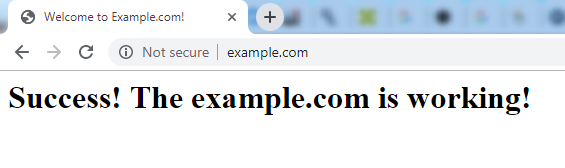
that's it we have successfully configured Nginx web server for example.com domain in centos 7.
Note: if you are using any firewalls like firewalld, add 80 and 443 ports to firewalld and if you are using aws centos server open ports 80 and 443 in security groups.
- nginx configuration in centos 7
- nginx web server configuration in centos 7
- web server in centos 7 using nginx
- configure nginx on centos 7
- web server nginx in centos 7