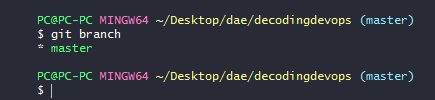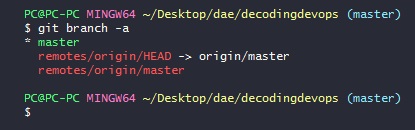Git Create Branch-Switch Branch-List Branches-Local and Remote-Git Branch Command
Git Create Branch-Switch Branch-List Branches-Local and Remote
in the following examples i will show you how to create a branch locally and remotely and how to push the newly created branch to remote. and how to list the branches.
List the local branches in git
To list the branches in a git we use git branch command
git branch
it will list all the local(working directory) branches in git.
you can see in the image that I have one branch name called master.
list all the local and remote branches
git branch command only list the local branches in git not remote branches so to list all local and remote branches in a git we use git branch -a command
git branch -a
it will list all the local and remote branches
you can see in the image that i have one local branch master and one remote branch master
the red color are remote branches.
create a branch in a git or create a local branch
To create a branch in a git use below command.
git branch <branchname>
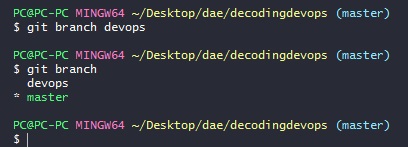
git branch devops
So it will create a branch name called devops, and now you can check whether the branch is created or not by listing all branches with git branch command.
Switch to branch
To switch from one branch to another branch we use git checkout command
git checkout <branchname>
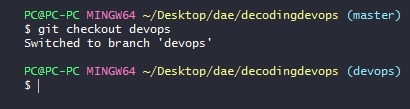
git checkout devops
I executed this command in master branch
so it will switch from master to devops branch and by using this command we can switch to already existed branch only. In the above step I created devops branch and I switched to it.
create a new branch and switch to that branch
Instead of creating a new branch and then doing a checkout to switch to that branch
We can use below command
git checkout –b <branchname>
So this command will do both the two things one is it will create a new branch and it will switch to that branch.

You can see in the image that I created branch name called sony and I switched to that branch with this single command. So this command will useful only when you are creating a new branch. But to switch to any existed branch we use normal git checkout command.
Push git branch to remote or creating remote branch
NOTE: if you you want to work in a git , you must have the same branch in locally and remotely(github or bitbucket) then only you can push to your branch and you can pull from your branch and you can work on your branch. so we have to push the same branch to remote(github or bitbucket).
By using previous commands we created a branch in locally not in remote(github or bitbucket).
To push the branch to remote we use below command. this command will push our branch to remote(github or bitbucket).
So the same branch will be created in remote(github or bitbucket).
git push --set-upstream origin <branch_name>
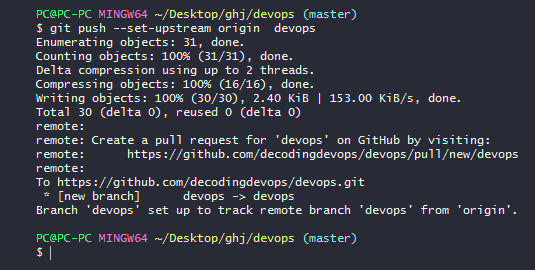
git push - -set-upstream origin devops
you can see in the image , the devops branch is pushed to github or bitbucket , so now you can work in this branch.
now you can check wether remote branch created or not by using git branch -a command. it will list all local remote branches.
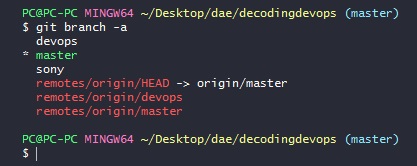
in the image you can see remote/origin/devops that means remote devops branch is created. and you can see that sony branch is created locally and it is not pushed to remote. you can push sony branch as mentioned in above step.
- git create branch from master
- branch create in git
- git create branch from another branch
- branch in git
- create a branch in git
- git create remote branch
- git create new branch from current